Help Center
Combining Multiple Products & Designs
Design Studio offers the ability to add multiple products and designs to the same order.
Same Product, Same Design, Different Colors
Adding the same design on a differently colored shirt is simple.
1) Select Add Color
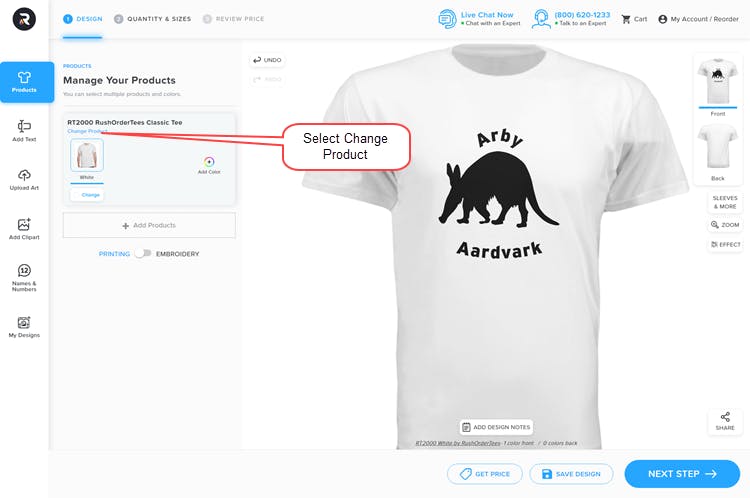
2) Select The Color
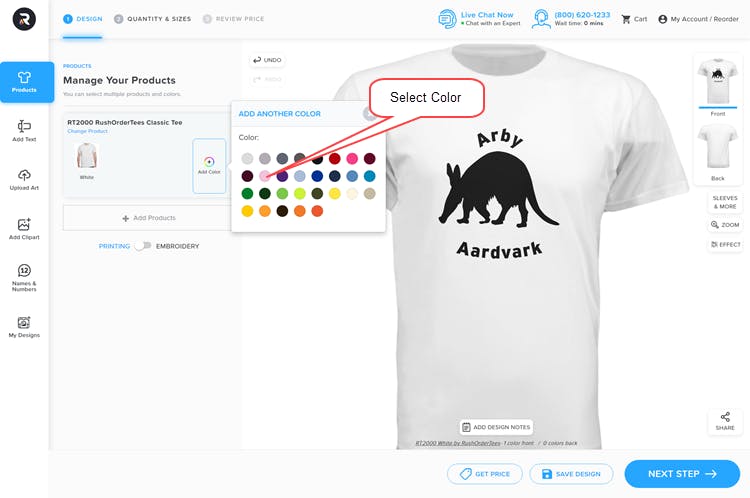
3) Save Updated Design
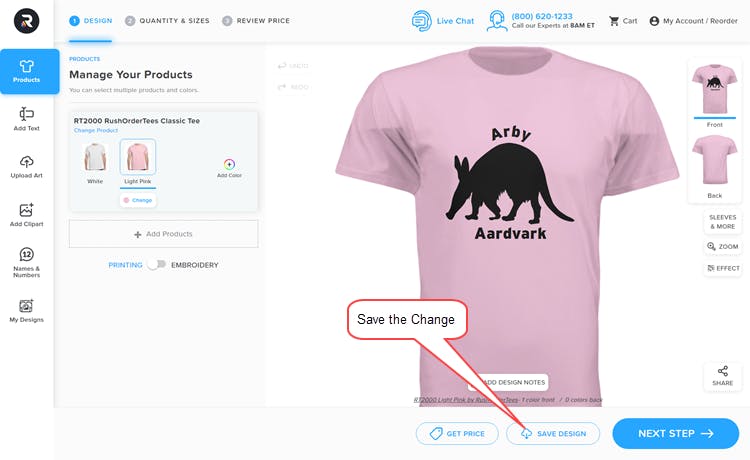
Different Product, Same Design, Same Colors
Applying the same design to a different product requires changing the product and then saving the design using a new name.
Before starting, make sure that your original design has been saved.
1) Select Change Product
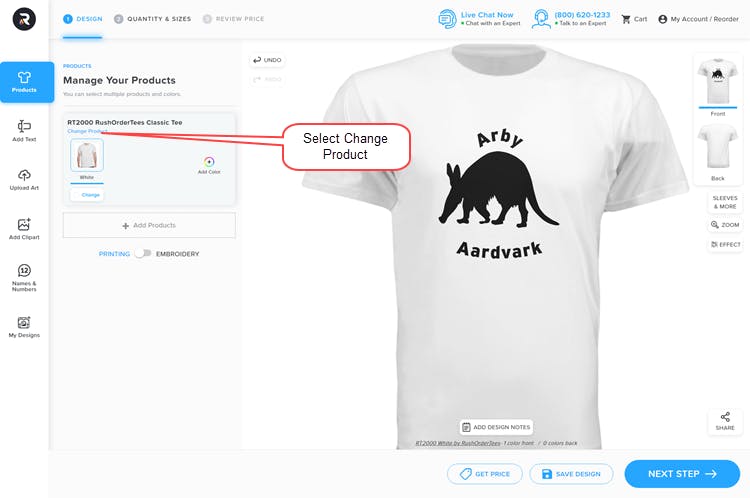
2) Select the Preferred Product
Any product can be selected by navigating through our entire inventory.
Once the preferred product has been found, select it and click the Change Product button.
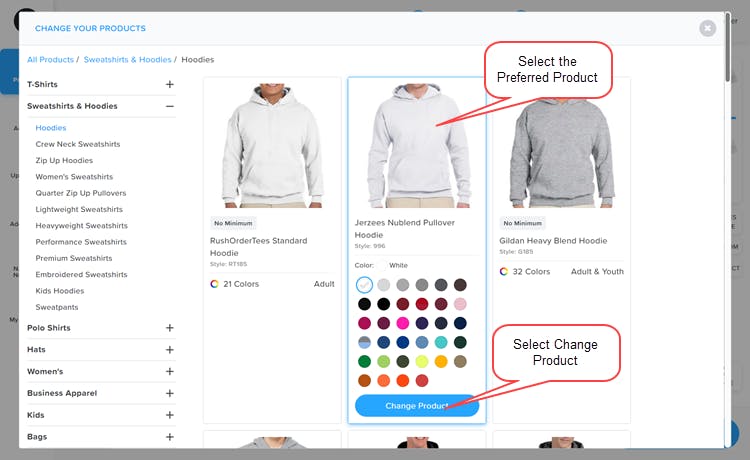
3) Save the Design Using a Unique Name
Once the design of the new product is displayed in the Design Studio, save the design.
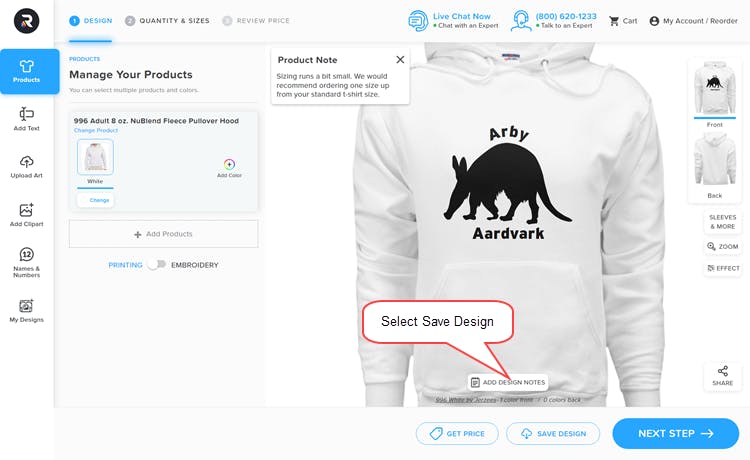
Applying an Existing Design to a New Product
If a new product is selected and an existing design has already been saved, that design can be easily applied to the new product.
Start by navigating to the preferred product page.
1) Select Start Designing
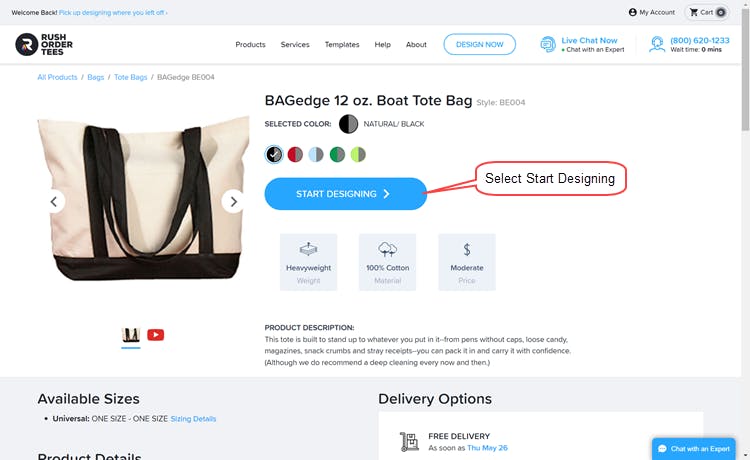
2) Select My Designs
Once in the Design Studio, select My Designs.
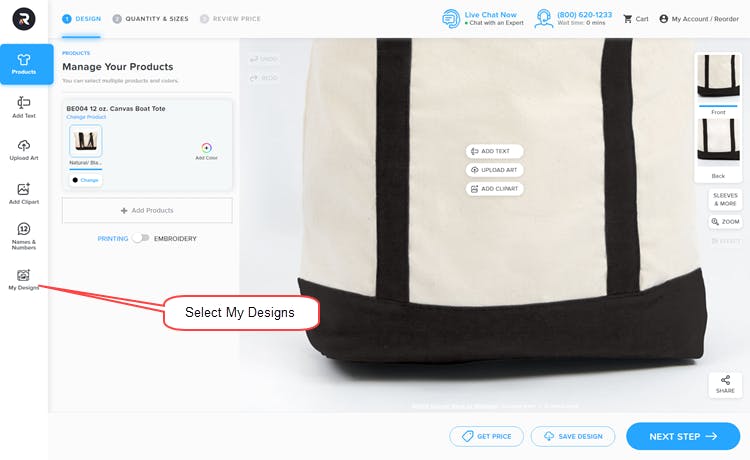
3) Select the Saved Design
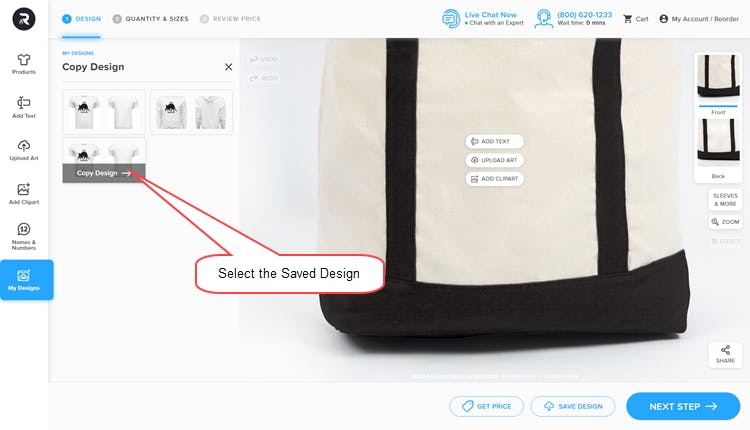
4) Make Adjustments
Once the saved design has been applied to the product, make the necessary adjustment.
Once completed, save the design using a unique name.
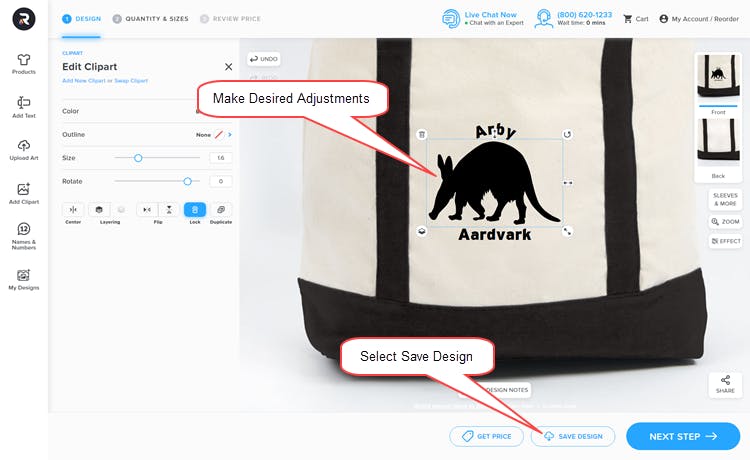
Combining Products in the Shopping Cart
Once multiple product designs have been completed, they can be easily placed in the shopping cart to submit a single order.
1) Log Into My Account & Select My Designs
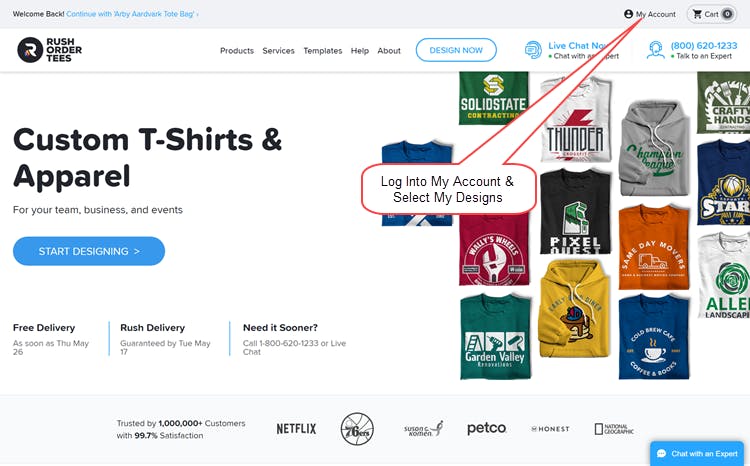
2) Select a Design & Ordering Options
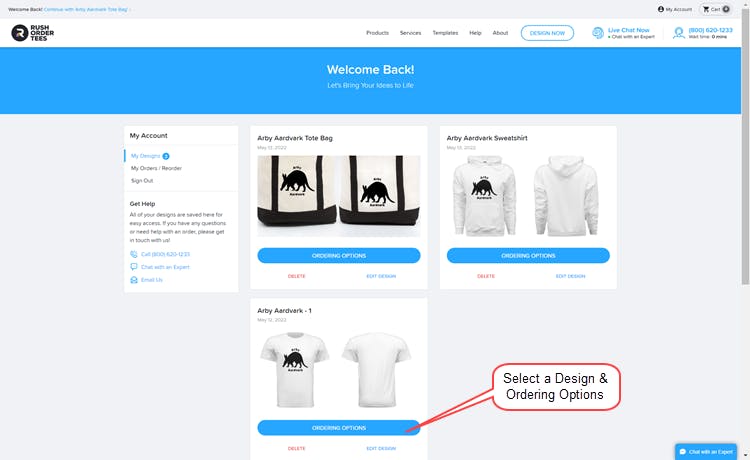
3) Select Add to Cart & Add Sizes & Quantities
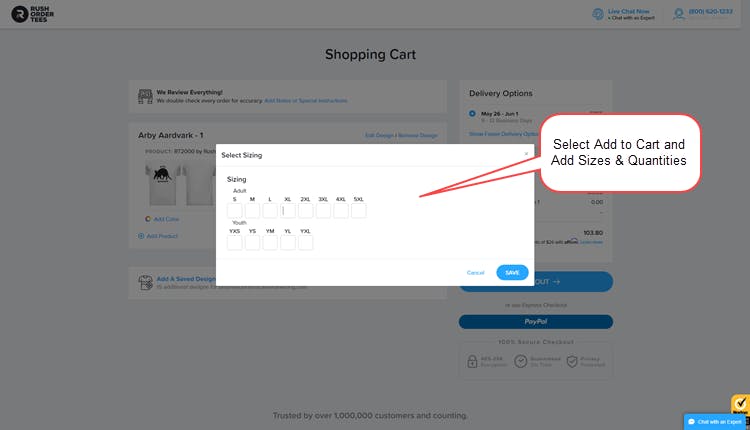
4) Add a Saved Design & Repeat
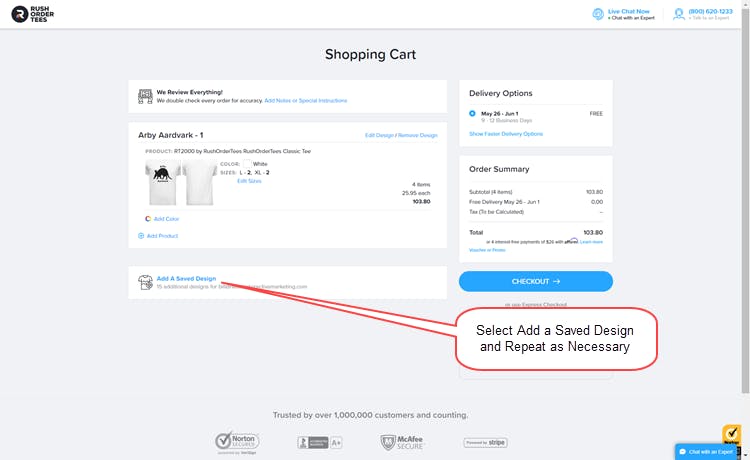
5) The Shopping Cart Will Contain All Products
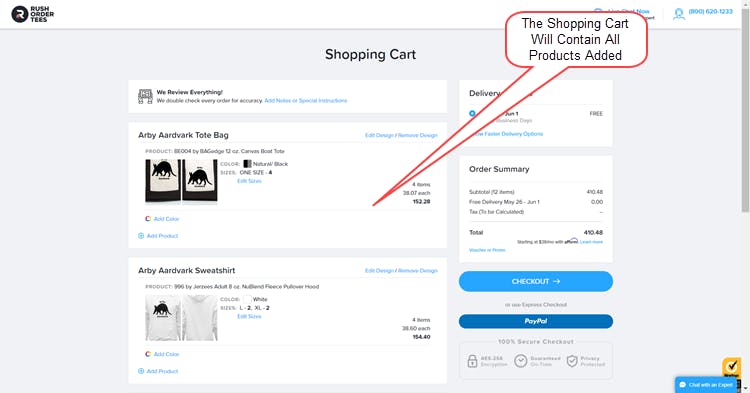
When In Doubt, Call Us for Help
If you have any questions about combining products, designs, and colors, please contact one of our Project Specialists using:
- Instant Message
- Phone (800) 620-1233
- Email sales@rushordertees.com
